Download producer sounds – http://www.juicydrumkits.com
Subscribe – http://www.youtube.com/juicegodbeats
Follow JuiceGodBeats on Twitter – http://www.twitter.com/juicegodbeats
Follow JuiceGodBeats on Instagram – http://www.instagram.com/juicegodbeats
In most forms of popular music, it’s common for reverse vocal rise to be used as a transition element. You frequently hear huge buildups in dance music with reverse vocals or as intros to the start of the verse in rap music. I’m going to show you how to create this effect on your own. For this tutorial, all you’ll need is a DAW (Logic Pro X, FL Studio, Ableton, Cubase, etc) and some sort of vocal recording. I’ll show you how to create the reverse vocal rise using Logic Pro X, but this method can be applied to any DAW.
1. You’ll need an audio file of a vocal recording. You don’t want to use a long phrase. It’s best to use one word or one syllable. If you don’t have any vocal chants or phrases, click here to download some!
2. Add a lot of Reverb to the audio file. A LOT! Make the Reverb Time at least 10 seconds. You want to make the Room Size really big too. Feel free to experiment with the Diffusion, Dry/Wet, Crossover, Reverb Type, Density, Crossover, and Room Shape settings.
3. Solo the audio track and bounce it. Make sure you include the whole Reverb Tail. The Reverb Tail is the duration of time that the audio signal reverberates. You’ll need all that Reverb to create the Reverse effect.
4. Import the audio track you just bounced back into your project. Reverse it. If you don’t know how to Reverse Audio In Logic Pro X click here.
5. Adjust the new reversed audio file by trimming it and fading it in and/or out. Every song is unique. You’ll have to play around with this process several times to learn how to create the perfect reverse vocal rise for your tracks. Get creative. Add some panning to your vocal rise and make it stand out. Throw some extra Reverb on it too if you want to create an ambient sound. The possibilities are endless!
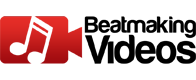
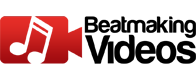







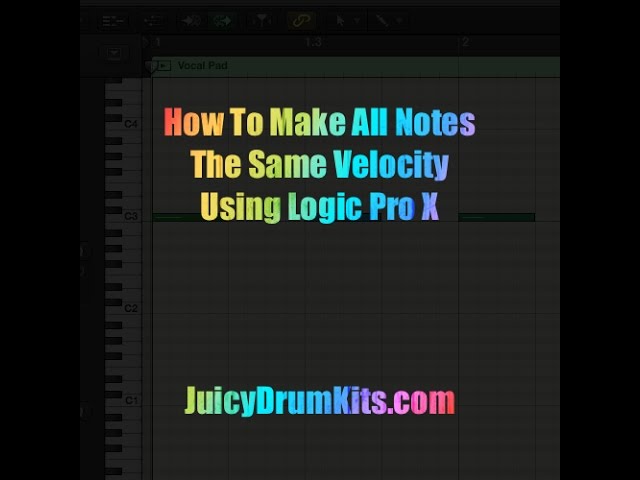
![How WE Produced “On Your Own” by Lil Tecca + [FREE KIT]](https://beatmakingvideos.com/wp-content/uploads/2025/11/how-we-produced-on-your-own-by-lil-tecca-free-kit-1-360x180.jpg)

