Producer sounds, drumkits, synth presets, & more – http://www.juicydrumkits.com
Subscribe – http://www.youtube.com/juicegodbeats
Follow JuiceGodBeats on Twitter – http://www.twitter.com/juicegodbeats
Follow JuiceGodBeats on Instagram – http://www.instagram.com/juicegodbeats This is a quick tutorial on how to track out a beat or song with Logic Pro X. Track outs are the individual audio files used to create a song or beat. It’s like bouncing your beat with one soloed instrument track at a time. The length of each audio file is going to be identical. Let’s say you just finished “Example Beat 1.” Example Beat 1 is 3 minutes long and contains piano, subbass, hi hats, crashes, snare, and kick. The track out of Example Beat 1 would look like this:
Piano 3:00
Subbass 3:00
Hi Hats 3:00
Crashes 3:00
Snare 3:00
Kick 3:00
It’s really easy to track out a beat with Logic Pro X. Follow these instructions:
1. Click the File tab.
2. Go down to the bottom of the menu and hover your cursor over Export
3. Click on “All Tracks As Audio Files”
4. Create a new folder with the name of your beat. Export the tracks to that new folder. Each audio track will be named based on the name you gave it in the Logic project. Depending on what you’re tracking the beat out for, you may want to bypass the effect plugins on each channel. That’s it! You’ll now have individual WAV files for every instrument or audio track you used to create your instrumental! If you have any more questions, leave them in the comments section below!
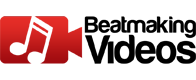
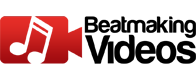






![How WE Produced “On Your Own” by Lil Tecca + [FREE KIT]](https://beatmakingvideos.com/wp-content/uploads/2025/11/how-we-produced-on-your-own-by-lil-tecca-free-kit-1-360x180.jpg)

