Download producer sounds – http://www.juicydrumkits.com
Subscribe – http://www.youtube.com/juicegodbeats
Follow JuiceGodBeats on Twitter – http://www.twitter.com/juicegodbeats
Follow JuiceGodBeats on Instagram – http://www.instagram.com/juicegodbeats
Even though it’s not obvious, the process for reversing audio files in Logic Pro X is simple.
1. Add an audio file to your Logic Pro X project
2. Double click the audio file in the sequencer to bring up the editor.
3. From the editor, go to the file tab and click reverse. You should now see the audio file reversed. If you want to undo this process, go back to the editor and click undo reverse. You must undo the reverse through the editor. You can’t do it from the main Logic Pro X view. It’s common for users to not be able to see the file tab when they open the editor. If this is the case for you, follow these instructions:
1. Click Logic Pro X at the top of the window
2. Click Preferences
3. Click Advanced Tools
4. Click Enable All at the bottom You should now be able to see the file tab when you open the editor. It’s important to note that reverse is a destructive function in Logic. Your original audio file will be permanently modified. If you don’t want to permanently edit the original audio file, be sure to bounce the file in place before editing any further. I hope this short tutorial was helpful. If you have any questions or comments about reversing audio in Logic Pro X, leave them in the comments section below!
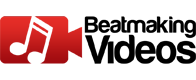
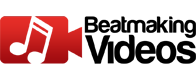








![How WE Produced “On Your Own” by Lil Tecca + [FREE KIT]](https://beatmakingvideos.com/wp-content/uploads/2025/11/how-we-produced-on-your-own-by-lil-tecca-free-kit-1-360x180.jpg)

